Loading content...
Published on
Kubernetes for Local Development with Kubernetes in Docker (KinD)
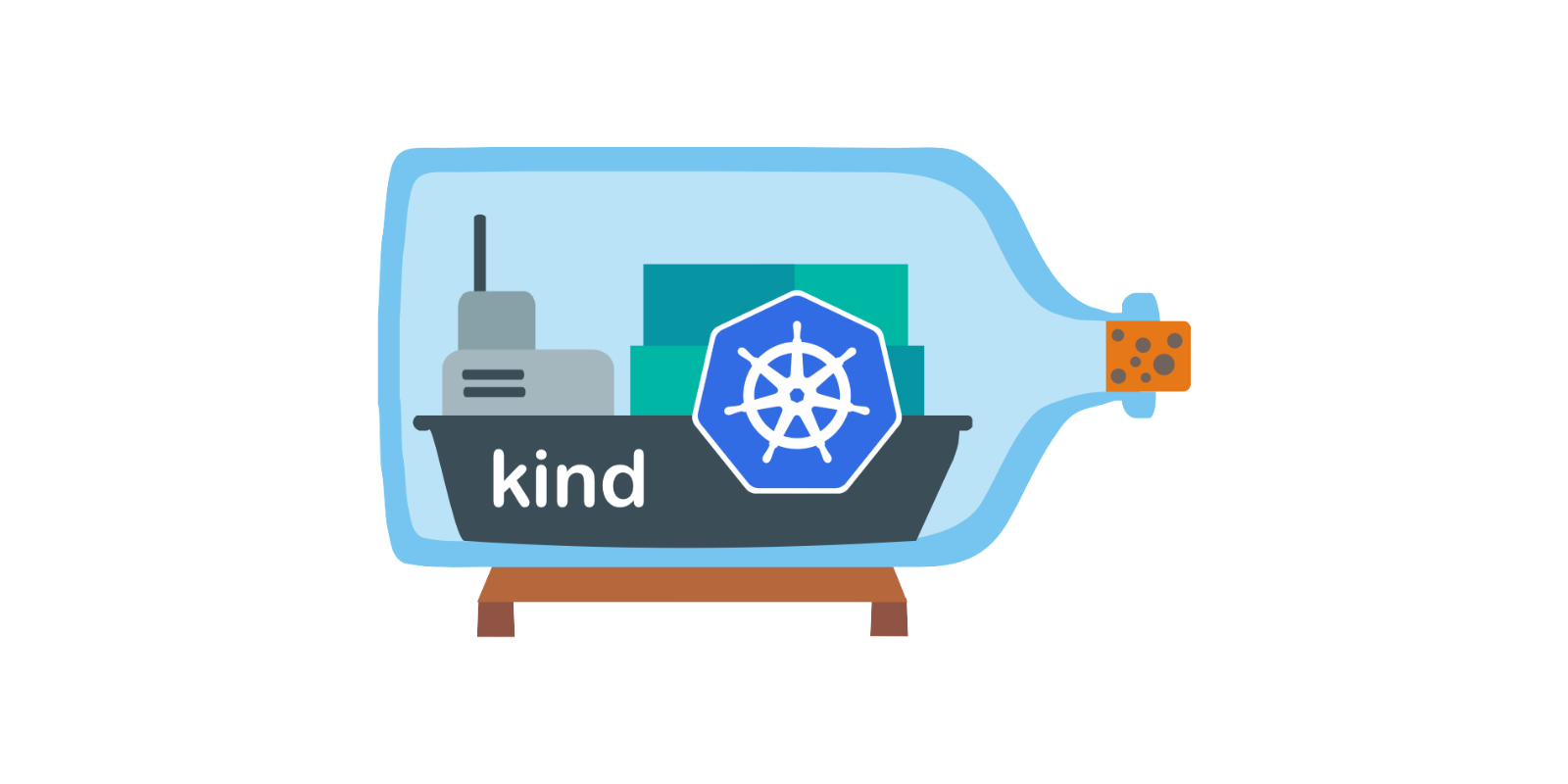
In this short tutorial we're going to create 3 node cluster with a Metal LB deployed so we can test our services locally with minimal overhead.
Published on
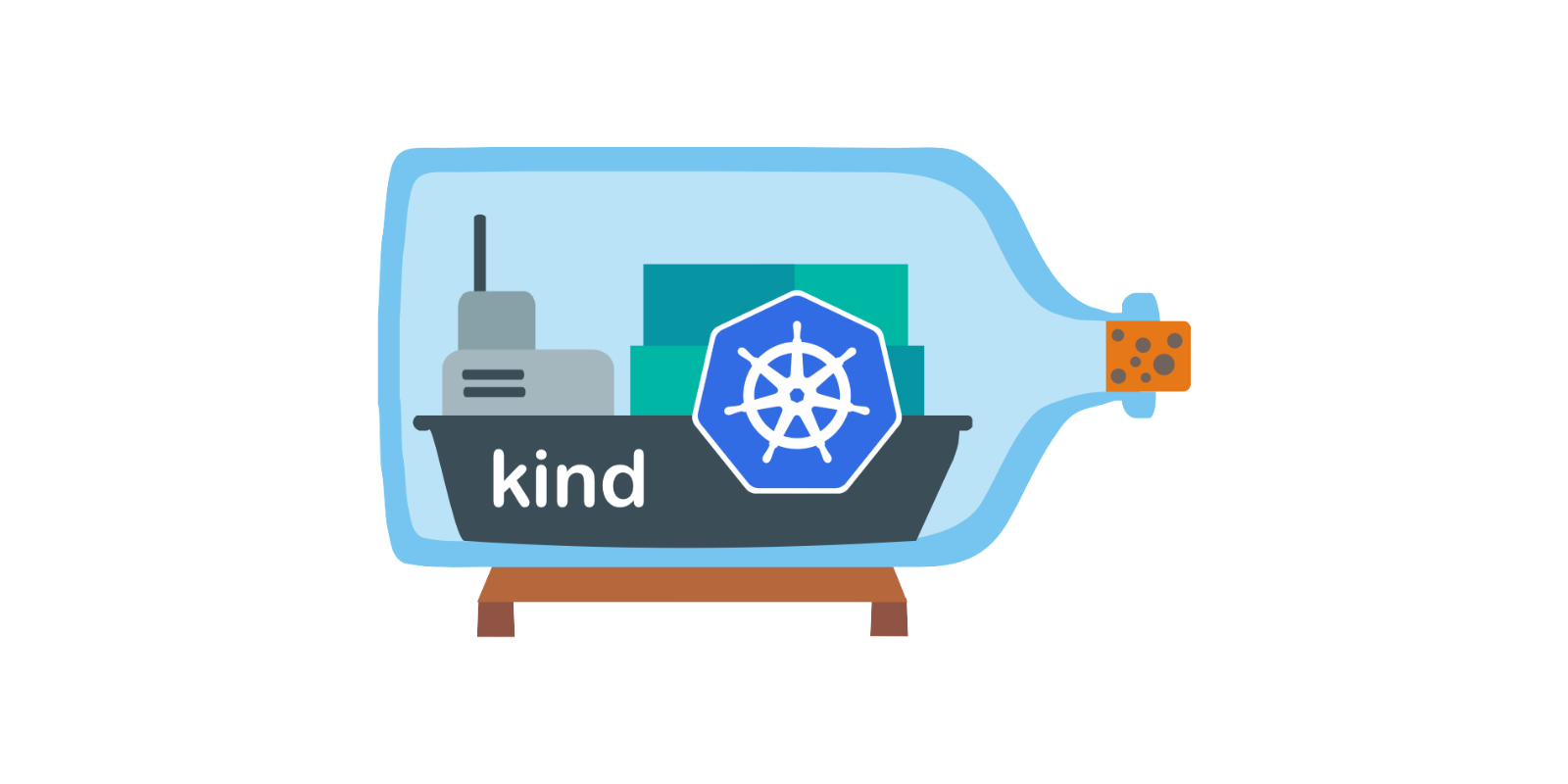
In this short tutorial we're going to create 3 node cluster with a Metal LB deployed so we can test our services locally with minimal overhead.